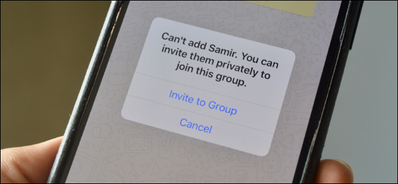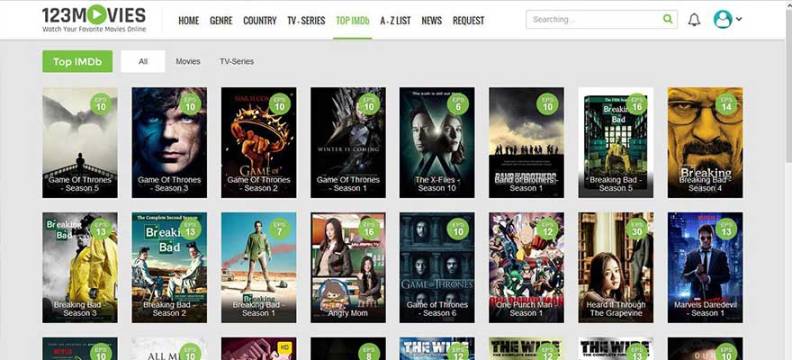Yes, you can stop people from adding you to WhatsApp Group on your iPhone and Android. WhatsApp is widely using a chat app for staying in touch with family and friends. There is a feature that becomes annoying and a source of spam to add you to a WhatsApp chat group without your permission. Therefore, you can stop them from adding you to the WhatsApp groups without letting you know on iOS and Android devices. like other social media Facebook, you can also stop people on WhatsApp. But before going to use the steps you need to download the latest version on your iPhone device or Android device. Let’s show you some of the guidelines to prevent people from doing this.
How to Control the Invites of WhatsApp Group on Android
If you don’t let the people add you in the WhatsApp chat group without your consent and you are using Android phone. Therefore, you can use the new privacy settings on your Android phone. To stop every one or people not in your contact list to adding you to WhatsApp groups. There is a special option in the Android device that enables you to add exceptions to this block list. Therefore, you have to follow these steps:
Steps to Control WhatsApp Groups Invites
Before, going to start the process first make sure, that you are using the latest version of WhatsApp on your Android phone.
- Open your WhatsApp
- Tap on the Three-dots vertical menu
- Select the Settings from the menu
- Here tap on the Account option
- Now select the Privacy option from the Account section
- Choose and tap on Groups option among the different privacy-related options for chats
- After that you will see Three option Everyone, My Contacts and My Contacts Except in the Who Can Add Me to Groups sections
- If you want to prevent spam then you need to tap My Contacts option, in this option, only the users in your contact will add you to the Group
- If you want to use the granular control by switching to My Contacts Except option.
- Therefore you will be able to choose specific users from your contact book those who will not able directly add you to a group
This is thebest option if you know the users who frequently add you to a WhatsApp groupand you do not want to be a part of it.
If someone is not in your contact book and tries to add you to a WhatsApp group. They will receive a message that they are unable to add you directly to a group. Instead, of this, they can select to send you an invite to the group as a personal message.
How to Control the Invites of WhatsApp Group on iPhone
If you are using an iPhone device and want to stop the invites of WhatsApp groups to add you. Therefore, this process is slightly different from Android than the iPhone. Here the Nobody option replaced the My Contacts Except option. This option will prevent everyone and anyone from directly adding you to a group. Therefore, follow these steps to stop the people from spam or consent you directly adding to the WhatsApp group.
Steps to Control WhatsApp Groups Invites on iPhone
Here are the following steps to control WhatsApp Groups Invites on iPhone Settings:
- Tap to Open WhatsApp on your iPhone
- Select the Settings from the toolbar
- Here tap on the Account option
- Then, tap on the Privacy option
- Next, tap on the Groups option
- After that, you need to choose among three option of Everyone, My Contacts, and Nobody
- So the Everyone is by default
- Choose the My Contacts option mean all your contacts can add you to a group.
- Tap on the Nobody option means everyone will ban to add you to a group
- After that, someone wants you to add in a group they will send you an Invite Friend message to your contact instead of direct adding.
- Finally, an invite message will send you to join their group
Above all, are the steps to protect your WhatsApp by enabling these privacy options. You can also follow some of the other tips and tricks by adding Fingerprint lock, Touch ID, and Face ID protection for the app on your iPhone.
Alternatives Ways to stop People from adding you to WhatsApp Groups
Let’s show some of the alternative ways to preventspeople from directly adding you to a WhatsApp chat group and you don’t want tobe a part of that.
How to Stop People from adding you to WhatsApp Groups
Now you can stop users from adding you directly from the WhatsApp Group in below steps:
- Tap to Open your WhatsApp on your Mobile phone
- Then tap on Three dots
- Choose the Settings option from the menu
- Next, tap on Accounts tab
- Tap on the Privacy option from the Accounts sections
- Select the Groups options
- Finally, you will see three options Everyone, My contacts, and Nobody
- Now it will depend on your choice who can you actually want to be added by selecting any one option among the three options
Can you stop people adding you to WhatsApp groups?
Yes, WhatsApp fixed the problem for the user’s better experience by adding direct to group conversation can be awfully annoying. Now you can choose from the new Settings who can add you to group chats.
Can I remove myself from a WhatsApp group without anyone knowing?
If you want to leave a WhatsApp chat group secretly. But, there is no such way to disappear from the group. Whenever a user leaves a group the other members of the group get a message of leaving that person. The only way to out of this dilemma can only be disabled group messages for a while.
How do I permanently leave a WhatsApp group?
If you are a member of the chat group and want to exit the group then you need to follow the steps
- Open the Group
- Tap on the vertical Three dots
- Next, tap on the Group Info from the menu
- Then scroll down and tap on the Exit group option
- Finally, you will see the Delete Group option will replace the Exit Group option
In Conclusion, the above ways will make you able to prevent other users to add you to a group without your permission. If you are using android than follow the first one and the seconde process regarding iOS devices. Therefore, you can also learn some of the alternatives ways for android and iPhone as well.