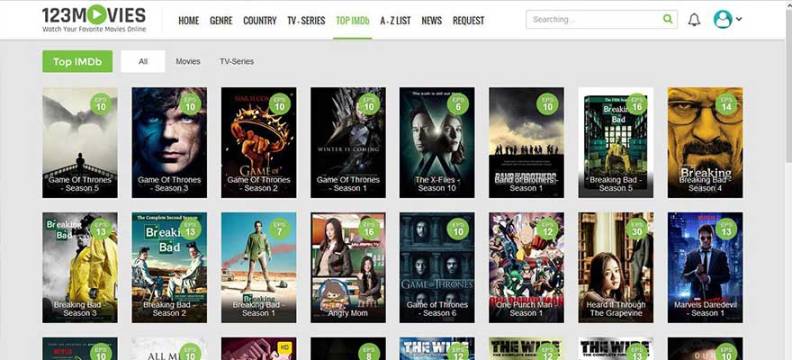Do you know how to create a new Gmail account for yourself and others? What is Google Docs? Let’s guide the beginners to know the importance, benefits, using and creation of the Gmail account. If you are new and do not know how to create a new Gmail account for yourself and others. Read the below step by step guide ways to know how to create a new Gmail account on yourself and others using computer and mobile? Google launched a free Web-based email service for its users to facilitate them with a gigabyte of storage for email messages and provide the service to find for specific messages.
Create New Gmail Account For Yourself and Others
It the end of this post the new users will be able to create a free Gmail email account and using two emails to address more storage or different username. So the users can send and receive messages with the help of their Gmail account. But the first thing you will need a Google Account for yourself to access Gmail email.
Let’s scroll down the post below to know about Google,Google Account, Gmail Account, Create Google or Gmail account and how to useand access different Google products.
What is Google?
If you are new to Google then you must know that Google LLC is a US multinational Technology Company specializing in Internet-related products and services. Which are including the search engine, online advertising technologies, software, cloud computing, and hardware?
Read: Sign out Gmail Chromebook disappear How to Fix
What are the Google Account and Gmail Account?
Google Account:
A Google Account is a user account (username and password)that is required for access or logs in, authorization and authentication toconsumer Google services and applications like Maps, Drive, photos, & Docs.But a Google account does not need to end with @gmail.com.
Gmail Account:
Gmail account is one of the most famous and trusted free email service provided by Google. All your emails will be automatically saved on a server of Google. This will enable the information saved to be easily accessed by any device using the internet. Users can access Gmail on devices like laptops, PC, tablets, smartphones, or those devices that have access to Gmail and internet connectivity.
G Suite Account
G Suite account is a Google Gmail account organize by your organization. G Suite use for Business, Education and non-profit organization. It is a paid version of Google account that allow more storage and extra control to Administration under Organization admin. The user of G Suite Account is control by their organization and the account is property of the G Suite provider.
Usually, a free Gmail account domain is @gmail.com. However, the G Suite account is @businessname.com or business domain name instead of @gmail.com.
Read: Gear icon Gmail: What it is and where it is (Gmail Settings)
What is the difference Between Gmail Account and GoogleAccount?
See the below table foryour guidance to show you the differences between Google and Gmail accounts:
Google Account Gmail Account Google accounts will include many services provided by GoogleGmail will give you a free personal email account.Access AccessGoogle accounts will need a username and password to be created. To access the Gmail account need first to sign up to Google AccountOptions OptionsYou can create a Google account without having signed up for a Gmail account. To access the Gmail account need first to sign up to Google Account
Why is the Gmail account so important?
We do not need a Gmail. However, it is especially usefulfor below several reasons:
- Google Drive: Google Docs, slides, drawings, spreadsheets, Word processing
- Personal Information Manager: Email, Task Manager, Calendar, & To-Do Lists
- Notes: Keep is the best for taking notes which will be searchable
- Google Translate: Handy way to translate several phrases between languages
- Hangouts: To make Chat/Videos calls with the help of hangouts
- Search: Google Search is a powerful tool for the search for anything
- Google Maps: Maps is great for searching and finding a venue and I now prefer Google Maps.
- Android: With the Google app and Android, set alarms, use voice commands to make notes, set reminders, timers and much more
- Google News: The easiest way to collect news source
- Android Auto: A useful driving companion that help works with voice commands
- YouTube: Millions of Video with entire subjects
- Music: Play music or podcast
- I like my Google Account but no one needs one
You can also use the Gmail account for the backup of yourdevice and a robust spam filter. It will access your existing email accountsand benefit from Gmail eliminating the junk. The Gmail account is very important to run your Smartphone too.
Read: Gmail Gear icon menu contents and options
What are the benefits of Google Account?
When you sign up or create a Google account then you getaccess for free to the following things
- Google will give you a free space of 15 GB storage
- Get Access to the Google Products YouTube, Google Drive, Google docs, Sheets, Slides, Gmail, Google Translates, Photos, Google Play Store & Calendar, etc and many more
- You will be able to back your data and Contacts
- Access more from G-Suite Marketplace like best Add-ons
How to Create New Gmail account for yourself & others using any browser on Computer
You can create a Gmail account easy and a quick process of few steps takes little time to complete. So if you also among those people to create Gmail then follow the step by step guidelines you will require signing up or creating an account for yourself or others:
To Create New Gmail Account for Yourself or others
- Click on the accounts.google.com
- Then click on the Create Account option
- Next, click for Myself option or to manage my business (for other users)
- You will redirect to another page and asking for basic information that needs to provide to Create your AccountGo to the Name section Type your First and last nameEnter a unique username in the Username section [email protected](You can use number, letters and period)Type your password (Use 8 or more characters with a mix of letters, numbers & symbols)Re-enter to Confirm your password
- Then click Next option
- Next, Choose your Country Code and enter your Phone number to verify and to make sure that you are a real human and not a robot.
- You will get a verification code to enter the code and click on Verify option (You can also select Call Instead or Verify option)
- After that, you will need to subsequent pages (Google Welcome page)need you to provide the following informationPhone Number (optional): More secure your email. It will private and not visible to everyone.Recovery Email Address (optional): Enter your recovery email address if you have.Date of Birth: Your date of BirthGender: Choose among three options from the drop-downPress Next option
- Click on the I agree to the Google Privacy statement and terms of services at the bottom
At the end of the above steps, you’re the proud new ownerof a Google account.
OpenGmail email Account
After the above steps, you will redirect to the Gmail email account. Now you can click on the Next option and then choose the view among three options (Default, Comfortable, & Compact) for your email inbox and management then click on Ok option. Now you can use your Gmail account on a computer or use the official app for iOS (App Store) and Android (Google Play Store).
How to Create New Gmail Account in Mobile Device
There are several ways to create a new Gmail email account for yourself & others while using your Smartphone. You can use an Android or iOS (iPhone & iPad) device for creating a new Gmail account. It depends on you. To create a Gmail account in a mobile device in the following steps:
- Open any browser or Google Chrome for your Smartphone
- Type Gmail.com in the URL or Address bar
- Tap on the Create Account option
- Select For Myself option or To manage my business for others
- In the Next page Enter the following informationEnter your First Name then Last nameChoose a unique Username for [email protected] you need to enter a Password and then Re-enter to confirmThen tap on the Next option
- Add your Phone Number for verification and Enter your verification code and select Verify option
- After that, you will need to subsequent pages (Google Welcome page)need you to provide the following information Phone Number (optional): More secure your email. It will private and not visible to everyone.
- Recovery Email Address (optional): Enter your recovery email address if you have.
- Date of Birth: Your date of Birth
- Gender: Choose among three options from the drop-down
- Hit the Next option
- Get more from your number, press the Skip button on this page then scroll down on the Privacy and Terms page and select I agree option to continue
- It the end of the above steps your Gmail account will successfully do and you can use your account in the Play Store ID and as your Gmail app, etc.
After that, you will need to follow the same method or steps in the given screenshots for creating a Gmail account using a web browser on your computer.
What is the difference between creating a Gmail emailaccount on Computer and Mobile?
No there is no difference between creating Google email account on the computer and Mobile. There are several ways to create a Gmail email account on mobile. The way for creating a Google email account is the same on both smartphones and computers. The only thing you will need any browser such as Chrome, Firefox, or Internet Explorer, etc. You can also create a Gmail account directly from the Google Play Store, Gmail app, or Google tab in your Mobile settings. All of the processes are the same but might be a little change in some steps.
Gmail app Features for Android and iOS
If you want to manage your email for the Gmail accountthen you will need to download Gmail App from Google Play Store (Android) orApp Store (iOS).
- First Download Gmail App from Play Store or App Store
- Open your Gmail App on your device
- Log in to your Gmail App
- You will see a beautiful decent User Interface and easy to manage all of the emails
- The Gmail app has an organized email inbox with primary, promotional, social, and updates sorted by categories
- You can easily Read, respond online & offline to emails very quickly
- It depends upon you to choose Priority email from friends or family or stop seeing prioritize them
- The Gmail has its default spam protection feature
- You can use both Non-Gmail or Gmail accounts on this and much more things
Read: Tips How to Send Self-Destructing Messages in Gmail
Frequently Ask Question by People
Here are frequently asked questions by various people andyou might read these for getting more information.
Can I create a second Gmail email address?
Yes, you can create, but you will need to choose and informationand associated with your previous one. For email, choose a different usernameas [email protected] and a different phone number too.
Can I edit/change my Gmail address but keep the sameaccount
The answer is no you cannot edit or change your Gmail address and want to keep the same account. The Gmail address also called Google Account Username and unable to edit or change, it is impossible.
Create New Gmail Account Gmail Account?
Here are these steps to follow to create a new Gmail account for yourself and others:
- Go to www.gmail.com.
- Click on the Create account option.
- The sign-up page will open. Fill the sign-up form with the required information.
- Next, enter your Phone number to verification of your account. Google uses a two-step authentication process to more secure your account.
- You will receive a Text message on your phone from Google with a verification code.
- Enter the Six-digit code to complete the account verification process.
- Review Google’s Terms of Service and Privacy Policy
- Then click I agree.
- Next, you will see a Google welcome form to enter some of your personal information, like your phone number, recovery email, (optional), Gender, and birthday.
- Your Account created and ready to sign in.
Gmail sign in add account
You need to enter your Google Account email or phone number and password in the following:
- If you already filled the information and you need to sign in to a different account
- Click Use another account
- If you see a page describing Gmail instead of the sign-in page
- Click on Sign-in option in the top right corner of the page
How do I manage multiple Gmail account?
It is very simple to manage two or multiple Gmailaccounts on the same on a computer or mobile device. For instance, you areusing Chrome on your device you can either switch between those email accountsor log in as other users to manage your emails. Moreover, if you are signed into your Gmail Inbox, then click on the Profile Photo at the top right side,select add another account option, and enter you another email address tomanage your emails.
Can I Rename my Gmail Account?
No, you are unable to edit or rename primary emailaddress but yes you can change or edit the name your account. Let’s followthese steps to rename your account name.
- Open your Gmail Inbox
- Click on Gear icon and select Settings option
- You can also click on Manage Labels from the left side panel
- Select to the Account and Import tab
- Go down to Send mail as section and click Edit info option to the right side
- Under Name in the second box enter name you want to replace
- Then click on Save changes option
This is the best and easy way you can edit or change thename of your Google account to send mails as a particular name.
Note. Keep in mind one thing you can add another email account address to send or receive new emails by repeating the above steps.
Read: How to Configure inbox Categories and tabs Gmail
How to create a new Gmail account without Phone Number?
In the previous year, this option was available to createa new Gmail or Google email account without a phone number. It was easy to getin the incognito or private mode of any browser Firefox, Internet Explorer, orChrome and signup without a phone number. But now Google removes such an optionbecause as per them the phone number must be provided by us and help in therecovery and securing out account purpose.
Recovery and Security Reasons
It will strongly recommend by Google to use your recoveryemail address and phone number. In thisway, you can easily recover the Google account when you forgot the password andwill be more secure.
Alternative Ways to Create a Gmail Account on Desktop andMobile
Let’s show you some of the alternative ways to create aGmail email account using your computer or mobile device. You will learn how tocreate Gmail account with below step by step instructions for your guidance:
How do you create a second Gmail email address?
Here is the way to create a second Gmail email address with a web browser on the desktop with the below steps:
- Open your Google Chrome Browser
- Click on the Profile picture upper right corner of the browser
- Then click on Add account
- Enter the Person Name and click on Add option
- A new browser will open and click on the Get Started option
- Now add Bookmarks to your Google app and click on Next option
- Pick a Background and Next
- Now Continuewith Chrome
- Select the Create Account option
- Follow the Above Steps (How to Create a Gmail account using any browser on Computer)
- Type your information,
- Click the Next Step option
- Go down and click I Agree on the option
- Then click the Continue to Gmail option
Can I have 2 Gmail addresses?
Yes, you can use two or multiple Gmail accounts address but you have to log out from the first to sign in to another. The option will appear on the tiny drop-down menu. You can access this option next to your Email address in the upper right-hand corner of your window browser and follow the above steps
How to Delete your old Messages from Gmail Account?
Yes, you can automatically delete old messages from the Gmail account. You can use a filter feature to automatically delete the old emails from your inbox.
Related: Automatically Delete Old Messages Gmail
Create gmail account
You will sign up for Gmail, create a Google account or Gmail account. You can use the username and password to sign in to Gmail and using other Google products like Google Play, Google Drive, and YouTube. Go to the Google Account sign up or creation page. Follow the steps of one of the above methods to set up your account.
Create new Gmail account for others
You will sign up for Gmail, to create a Google account or create new Gmail account for others or yourself. During the sign up or create a new Gmail account for others provide all the requested information of that person for whom creating new account. The person can use the username and password to sign in or log in to their account of Gmail.
Gmail new account
If you want to get Gmail new account then sign up for the Google Account or Gmail account signs up with your information at the end your account will read for sign in. Go to the sign in or log in Gmail page and fill the box with username and password and click the sign in link. You will sign in to Gmail new account. For more read detail read the above method for creating Gmail account.
How to create Gmail account
All the questions related to create Gmail account or create new Gmail account or Gmail new account or create Gmail account for yourself or create a new Gmail account for others are the same. You will need to just create a Google account or sign up for Google Account first. After that, sign to Gmail account with your username and password of your Google Account. So, in the end, you are done to create Gmail account.
E-mail – Sign in – Google Accounts
Sign in to the Gmail account using your Google Account. Enter your Email or phone number and password. If you forgot email follow the steps to recover your forgot email and password. Type the text you hear or see by email or text message. If not your computer or laptop then use Guest mode to Sign in privately to Gmail or Google accounts.
Gmail login different user
If you want to Gmail login or sign in to Gmail with the different user then follow these steps:
- Sign in to Gmail with your Google account.
- Types and enter your email.
- Sign in with a different account
- Create an account
- One Google Account is used for everything
Read More:
Published November 9, 2019Categorized as Gmail, HowTo
By Umar Ali
Umar Ali is a passionate content writer. He feeds many blogs with his unique content. He loves creating contents tutorial content. And contribute many guest articles on different websites.
View all of Umar Ali’s posts.